
Microsoft Office Excel 2013
PivotTables and PivotCharts
99Excel Training Academy
A Microsoft Excel - Vba Training Institute, India
Microsoft Office Excel 2013 PivotTables and PivotCharts |
99Excel Training Academy |
A Microsoft Excel - Vba Training Institute, India |
Microsoft Office Excel 2013 PivotTables & Pivot Charts
Analyzing Data with PivotTables 8
Using Slicers to Filter Data 16
Inserting Slicers into your PivotTable or PivotChart 16
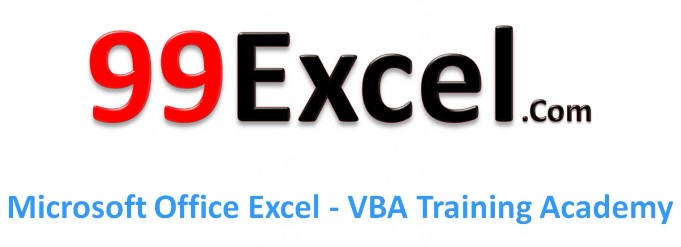
This booklet is the companion document to the Excel 2013: PivotTables and Pivot Charts workshop. The booklet will explain PivotTables and Pivot Charts, how to create them, and how to use them to quickly analyze large quantities of data.
After completing the instructions in this booklet, you will be able to:
Understand what PivotTables and Pivot Charts are
Insert PivotTables
Insert Pivot Charts
Filter information in your PivotTable and Pivot Chart
Understand what Slicers are
Insert Slicers
PivotTables are a powerful tool in Excel that will allow you to quickly summarize, sort, filter, and analyze data. They can handle large amounts of data in lists and tables by organizing data, on the fly, by different rows and columns. This is faster, and more flexible for analyzing your data, as you don’t need to rely on formulas.
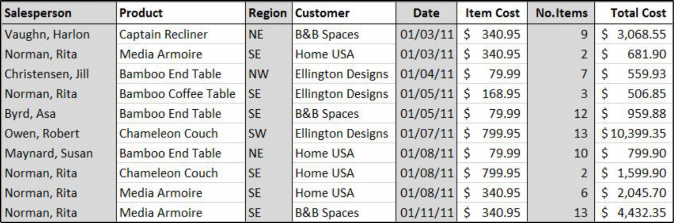
Figure 1 - Sample Sales Spreadsheet
Note: When working with PivotTables, the data should contain your titles in a single row, and the table should not contain any empty cells.
The following will show you how to create a PivotTable using the sample sales spreadsheet as an example:
In the Ribbon, click on the Insert tab (See Figure 2).
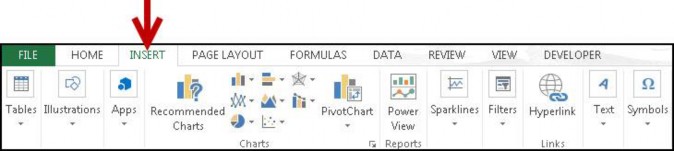
Under the Tables grouping, click on PivotTables (See Figure 3).
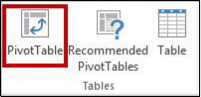
The Create PivotTable window will appear. Excel will automatically select the data it thinks you want to use to create your PivotTable (See Figure 4).
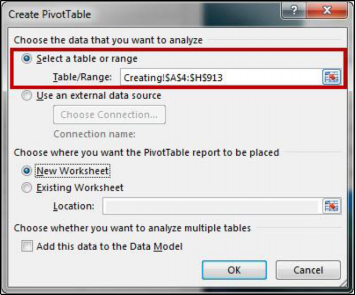
Figure 4 - Create PivotTable Window
Note: To select a different range from what Excel has suggested, click on the cell selection box (![]() ) and use the mouse to select a new range.
) and use the mouse to select a new range.
Under Choose where you want the PivotTable report to be placed, select New Worksheet
(See Figure 5).
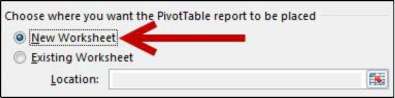
Figure 5 - Create PivotTable on a New Worksheet
Click on OK.
The PivotTable will be created in a new worksheet (See Figure 6).
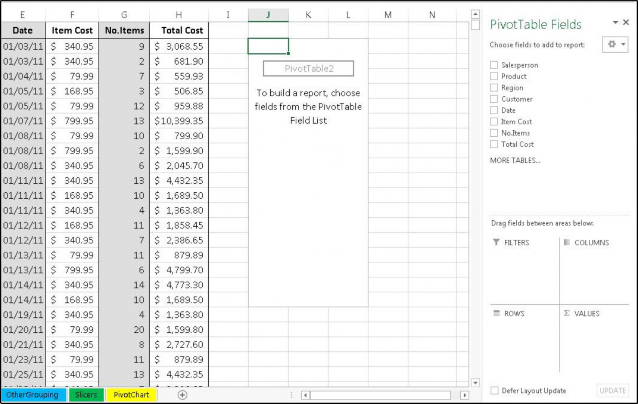
The PivotTable Fields will appear on the right of the screen (See Figure 7).
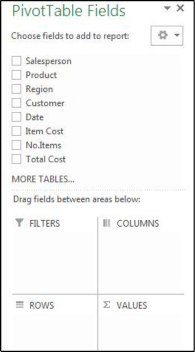
After creating your PivotTable, the PivotTable Fields list will display the data ranges that you selected, and four areas that will make up your PivotTable (Filters, Columns, Rows, and Values). You can quickly move fields in and out of these areas to view your data in different ways.
For example, we want to use the PivotTable to analyze the data and determine how many sales a salesperson has made of each product.
Drag-and-drop your fields into the filter, column, rows, and values boxes (See Figure 8).

Filters area fields are shown as top-level report filters above the PivotTable (See Figure 8).
Columns area fields are shown as Column Labels at the top of the PivotTable (See Figure 8).
Rows area fields are shown as Row Labels on the left side of the PivotTable (See Figure 8).
Values area fields are shown as summarized numeric values in the PivotTable (See Figure 8).
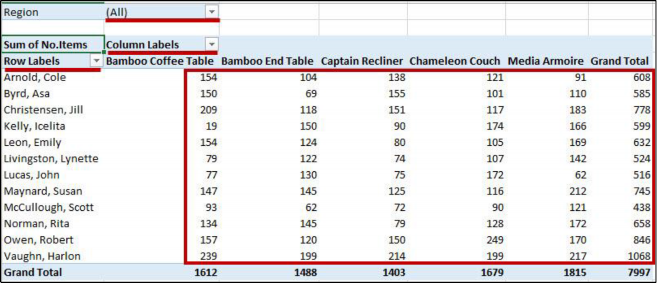
The following shows how to filter information within a PivotTable:
Next to a Field Header, click the dropdown arrow (See Figure 10).
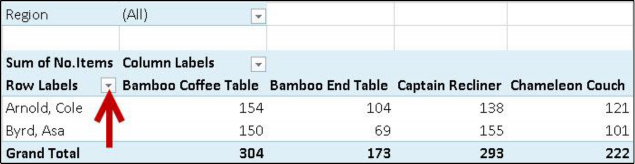
A Dropdown menu will appear with values for the field listed below (See Figure 11).
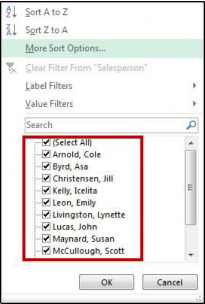
Click the checkboxes to select/deselect values that you want to filter for.
Click on OK to apply your filter.
A filter icon will appear next to the dropdown arrow to indicate a filter has been applied to the field (See Figure 12).
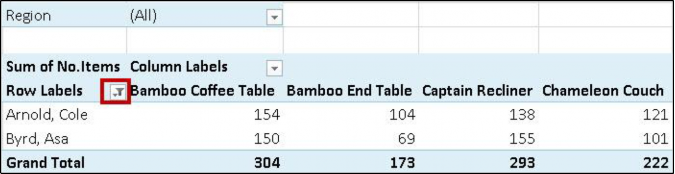
To remove the filter, click on the dropdown arrow.
The dropdown menu will appear. Click on Clear Filter From to remove the filter (See Figure 13).
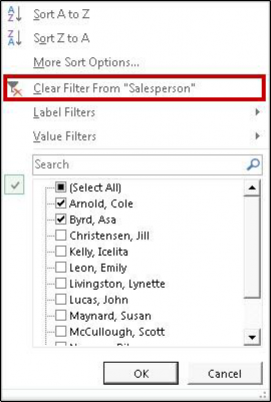
Similar to PivotTables, PivotCharts can be used to quickly summarize, sort, filter, and analyze large amounts of data, and display that data as a visual representation. After creating your PivotTable, you can create a PivotChart using a variety of available charts (e.g. Pie, Line, Bar) that uses the same field settings.
The following will show you how to create a PivotChart from an existing PivotTable:
In the Ribbon, click on the Insert tab (See Figure 14).
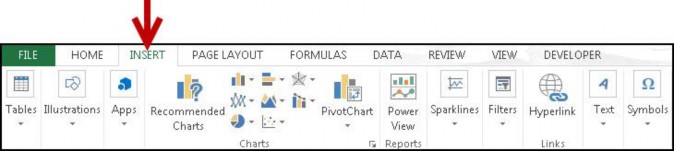
Under the Charts grouping, click on PivotChart (See Figure 15).
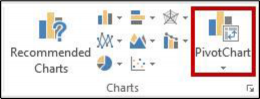
The Insert Chart window will appear. Select a chart from the options presented (See Figure 16).
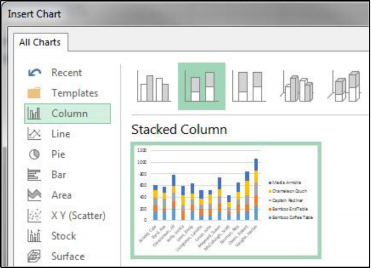
Click on OK.
The PivotChart will be placed into your worksheet (See Figure 17).
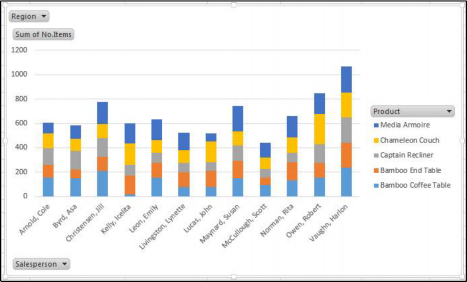
The PivotChart Fields will appear on the right of the screen (See Figure 18).
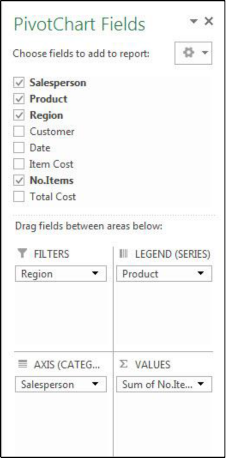
Note: You can alter the information that is displayed the same way as with PivotTables. See Analyzing Data with PivotTables for more information.
The following shows how to filter information within a PivotChart:
Next to a Field Header, click the dropdown arrow (See Figure 19).
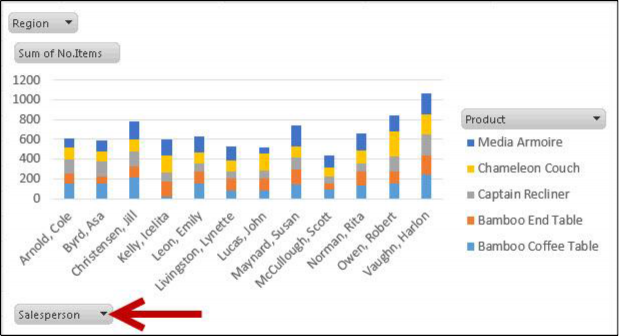
A Dropdown menu will appear with values for the field listed below (See Figure 20).
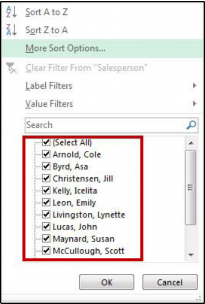
Click the checkboxes to select/deselect values that you want to filter for.
Click on OK to apply your filter.
A filter icon will appear next to the dropdown arrow to indicate a filter has been applied to the field (See Figure 21).
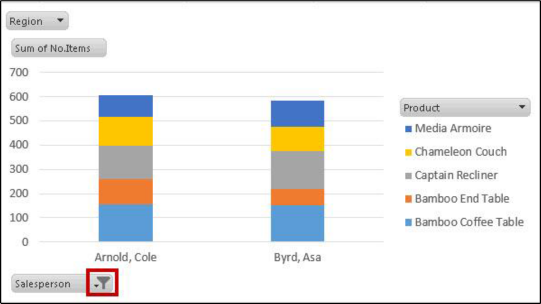
To remove the filter, click on the dropdown arrow.
The dropdown menu will appear. Click on Clear Filter From to remove the filter (See Figure 22).
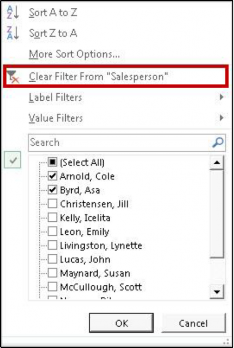
Slicers can provide greater control over your PivotTable or PivotChart when you are analyzing your data. Slicers work similar to filtering your information, but allows you to insert tables that you can use to quickly select values to filter/unfilter. They will show what is currently shown/not shown at a glance. Slicers can also be adjusted to change their size and color to make them more presentable.
The following explains how to insert Slicers into your PivotTable:
Click within your PivotTable to select it.
In the Ribbon, click on the Insert tab (See Figure 23).
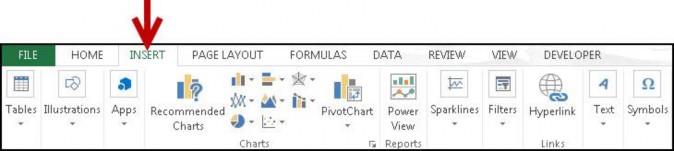
Under the Filters grouping, click on Slicer (See Figure 24).
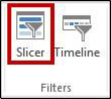
The Insert Slicers window will appear with a list of your available fields (See Figure 25).
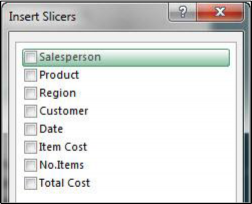
Click the checkboxes next to the fields you want to create slicers for.
Click on OK.
The slicers will be inserted into your spreadsheet (See Figure 26).
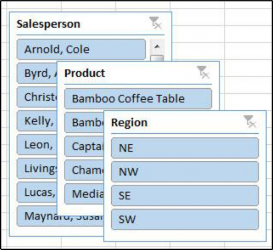
Click and drag the slicers to reposition them as necessary.
To apply a filter from one of the slicers, click on one of the values (See Figure 27).
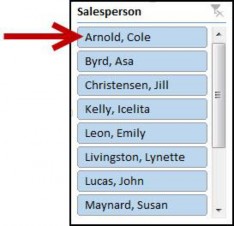
Note: To select multiple values, hold down the shift key while clicking your values.
To remove values from your slicer, click the Clear Filter icon in the upper-right corner of the slicer (See Figure 28).
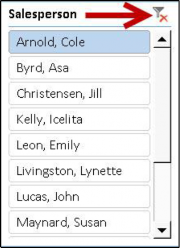
Figure 28 - Clear Filter from Slicer
When a Slicer is selected, the Slicer Tools – Option tab will be available in the Ribbon. From this tab, you can change the Slicer caption, style, and size of the buttons and window. To access the
Slicer Tools – Options tab:
Click on the Slicer.
In the Ribbon, click on the Slicer Tools – Options tab (See Figure 29).

Figure 29 - Slicer Tools - Options Tab

Figure 30 - Additional Slicer Tools
For additional help mail us : support@99excel.com
Excel Service Desk for Faculty & Staff
Phone: +91 96544-212-88
Email:
Website: